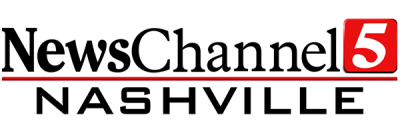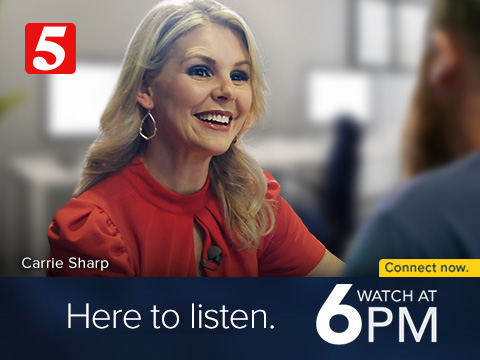If you've just bought a new TV, or are rescanning to get NewsChannel 5, please follow the instructions below. Have a different brand of TV? Head to our antenna home and select the model of TV you own.
There are dozens of models of Samsung TVs. The instructions below cover the most popular models, but may not work for all.
Each TV manufacturer uses a different term to describe a rescan. Most Samsung TV's call their rescan function "Auto Program" or "Auto Tuning"
TRY THESE FIRST. If you've been into your TV's settings before, these instructions should help you rescan your TV.
1. Select "Menu" on your remote
2. Choose the "Channel" or "Broadcasting" menu. (The exact menu name will differ based on your model)
3. Select "Auto Program"
4. If you're prompted whether to scan for "Air" or "Cable," select "Air." (Many TVs may not ask, and will scan for both automatically)
Samsung Smart TVs -- 2017 models and above. (Includes 4K, OLED, Q series, Quantom Dot TVs)
1. Select "Home" on your remote. (The 'menu' button looks like a small house)
2. Choose the "Settings" menu. (It's a small gear icon on the far botton left of the menu)
3. Choose "Broadcasting" in the Settings menu, then "Auto Tuning"
4. You should get a prompt to "Press Start to search for and save channels," as well as a warning that the search will erase your current channel list. Click "Start" (Note: The purpose of the scan is to erase your current list, but replace it with an updated list)
5. You may be prompted whether to scan for "Both, Air or Cable." Either "Air" or "Both" will scan for antenna channels.
You're done!
Samsung Smart TV's -- 2014-2017 models
These instructions are similar to those above, with the biggest difference being the remote.
1. Select "Menu" on your remote. (2016 model remotes say "Settings")
2. Select "Broadcasting" in the menu (2014 model TV's may say "Channel" instead)
3. Select "Auto Program"
Once the tuning finishes, you're done!
Samsung non-smart TV's (All models)
These are all Samsung TV's that don't connect to the internet, and includes most models made before 2014. There are numerous models of non-smart TV's from Samsung, too many to have specific instructions by model. The instructions below should work on most Samsung televisions, but there may be minor variations by device.
1. Press the "Menu" button on your remote. (On many remotes, it will say "Menu" and have three boxes below it")
2. Choose "Channel" in the menu. (Some newer models may have "Broadcasting" instead)
3. Select "Auto Program" or "Auto Tune"
4. Your TV may ask whether to program "Air" or "Cable." If it does, select "Air" This will tell your TV you're looking for antenna channels.
--
You can also find more instructions for your specific TV model on Samsung's support page.