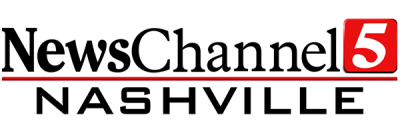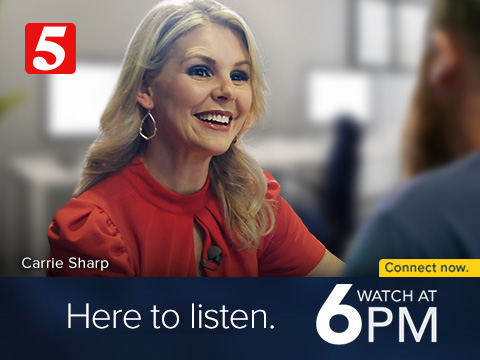If you've just bought a new TV, or are rescanning to get NewsChannel 5, please follow the instructions below. Have a different brand of TV? Head to our antenna home and select the model of TV you own.
Each TV manufacturer uses a different term to describe a rescan. Most Sony TV's call their rescan function "Auto Program"
TRY THESE FIRST. If you've been into your TV's settings before, these instructions should help you rescan your TV.
1. Press the "Home" button on your remote
2. Choose "Settings"
3. Select "Channel Setup" then "Auto Program"
SONY ANDROID TVs (These are smart TV's that connect to the internet) These instructions come from Sony's support page
1. Press the HOME button on the remote control.
2. Select Settings.
3. This step will vary depending on the options available in your TV menu. Follow the steps accordingly.
- Select Channels → Channel setup
- Select Watching TV → Channels → Channel setup
4. Select Auto Program.
OTHER SONY TVs These instructions come from Sony's support page
1. Using your remote or the buttons on the TV itself, locate the Menu or Home button.
2. Use the up, down or left and right buttons to move through the on-screen menu and locate the Set up or Settings menu. NOTE: All TVs are different in terms of the auto program procedures. The following is a general guide, but the steps or the terminology may be different for your model.
3. Select System or Channels.
4. Select Program channels, Auto program, or Digital scan
5. Press Select, Enter or OK to start the scan.
--
You can also find more instructions for your specific TV model on Sony' s support page.